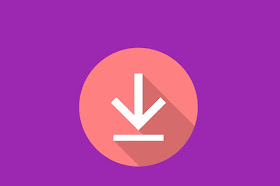Today I Will Show You How To Make A Demo & Download Button With Hover Effect Using Only Css!
So Lets Start
- Go To Blogger.Com
- Theme
- Edit Html
- Then Add The Code Before </style> Or After ]]></b:skin>
#wrap {
margin: 20px auto;
text-align: center;
}
#wrap br {
display: none;
}
.btn-slide, .btn-slide2 {
position: relative;
display: inline-block;
height: 50px;
width: 200px;
line-height: 50px;
padding: 0;
border-radius: 50px;
background: #fdfdfd;
border: 2px solid #0099cc;
margin: 10px;
transition: .5s;
}
.btn-slide2 {
border: 2px solid #efa666;
}
.btn-slide:hover {
background-color: #0099cc;
}
.btn-slide2:hover {
background-color: #efa666;
}
.btn-slide:hover span.circle, .btn-slide2:hover span.circle2 {
left: 100%;
margin-left: -45px;
background-color: #fdfdfd;
color: #0099cc;
}
.btn-slide2:hover span.circle2 {
color: #efa666;
}
.btn-slide:hover span.title, .btn-slide2:hover span.title2 {
left: 40px;
opacity: 0;
}
.btn-slide:hover span.title-hover, .btn-slide2:hover span.title-hover2 {
opacity: 1;
left: 40px;
}
.btn-slide span.circle, .btn-slide2 span.circle2 {
display: block;
background-color: #0099cc;
color: #fff;
position: absolute;
float: left;
margin: 5px;
line-height: 42px;
height: 40px;
width: 40px;
top: 0;
left: 0;
transition: .5s;
border-radius: 50%;
}
.btn-slide2 span.circle2 {
background-color: #efa666;
}
.btn-slide span.title,
.btn-slide span.title-hover, .btn-slide2 span.title2,
.btn-slide2 span.title-hover2 {
position: absolute;
left: 90px;
text-align: center;
margin: 0 auto;
font-size: 16px;
font-weight: bold;
color: #30abd5;
transition: .5s;
}
.btn-slide2 span.title2,
.btn-slide2 span.title-hover2 {
color: #efa666;
left: 80px;
}
.btn-slide span.title-hover, .btn-slide2 span.title-hover2 {
left: 80px;
opacity: 0;
}
.btn-slide span.title-hover, .btn-slide2 span.title-hover2 {
color: #fff;
}After Adding The Css You Just Simply Need To Add The Html Markups Where You Want The Buttons.
<div id="wrap">
<a href="#" class="btn-slide" target="_blank">
<span class="circle"><i class="fa fa-rocket"></i></span>
<span class="title">Demo</span>
<span class="title-hover">Click here</span>
</a>
<a href="#" class="btn-slide2" target="_blank">
<span class="circle2"><i class="fa fa-download"></i></span>
<span class="title2">Download</span>
<span class="title-hover2">Click here</span>
</a>
</div>Then The Result Will Be Like This
Isn't It Beautiful.
So Hope You All Enjoyed The Post. The Post Is Inspired From Arlinadzgn. Hope Nothing Will Go Wrong.